Article
MCreator review | Minecraft modding fun
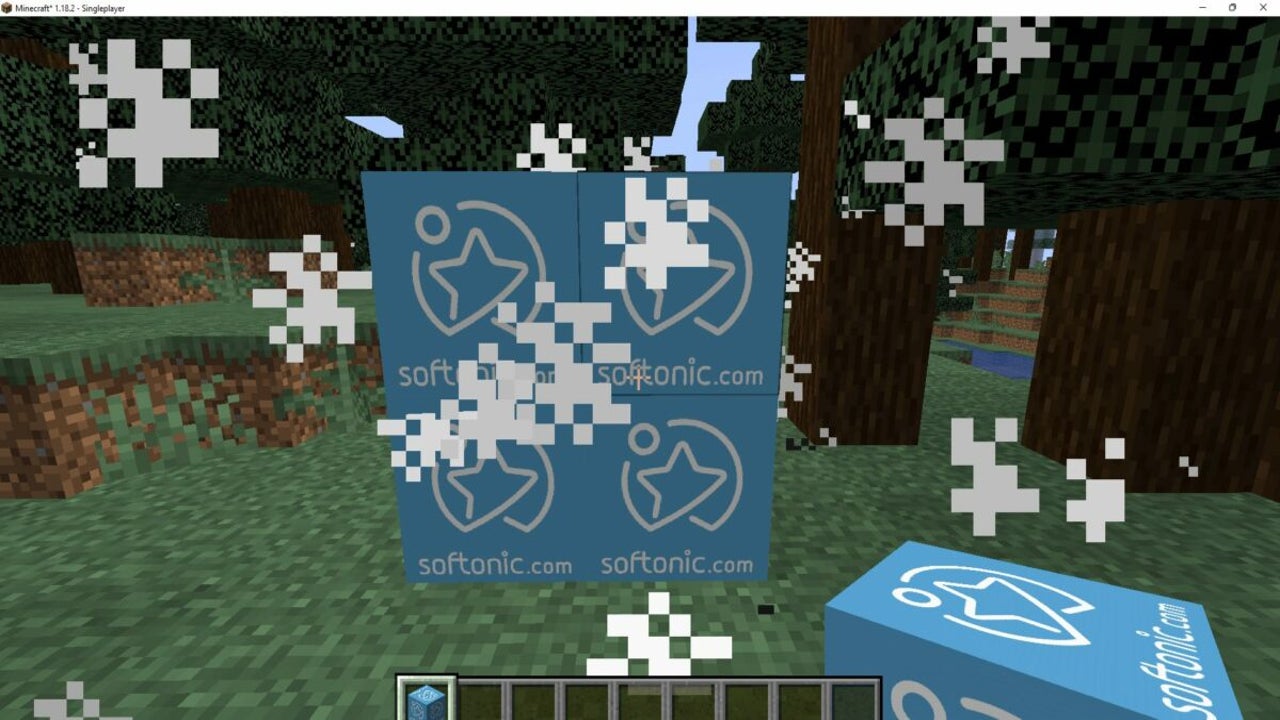
- May 16, 2022
- Updated: July 2, 2025 at 3:45 AM
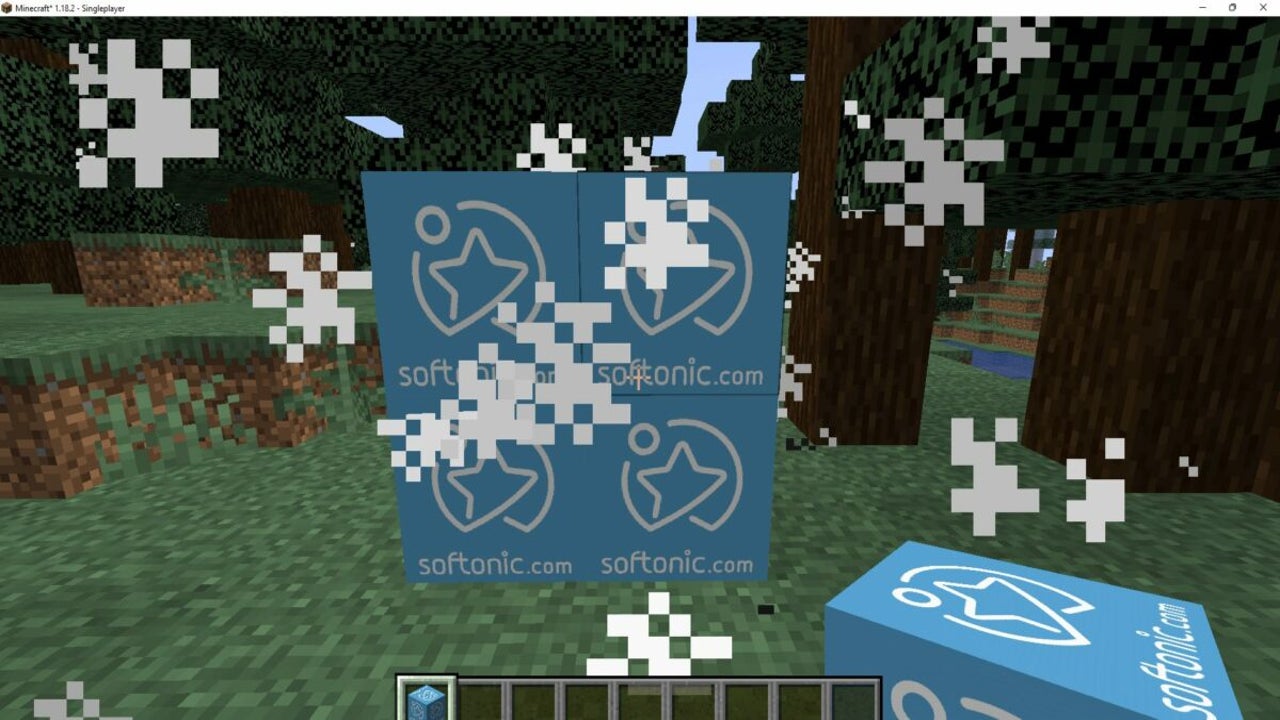
MCreator is a free Minecraft modding platform that lets you create blocks, textures, armor, and other items for the open-world sandbox game. Pylo originally created and released it for modders, while the content creators develop the actual mods. The developer first launched the program in 2012.
It’s the first time I’m creating mods for any game, so my MCreator review comes from the perspective of a beginner. You’ll be able to see how easy it is to use and whether you need to learn programming. Also, there’s a fun insert about whether or not kids can use the platform to learn how to mod for Minecraft. Stay tuned for more exciting information.
MCreator: A beginner’s adventure
Using MCreator as a beginner modder was definitely a thrilling experience, but I had some intense moments where I wondered if I followed the guidelines correctly. There are definitely some valuable lessons to learn, so let’s hop into this review.
How to set up MCreator
First things first, you need to download the correct, updated version of MCreator. Last week, I downloaded it so I could prepare for testing the platform for this review. Pylo released a brand new version a few days later, which the platform recommended updating. Since I was only using it for this review, I smartly decided not to update it.
Sadly, I discovered that I couldn’t create a workspace in MCreator. Well, the platform did try, but I kept getting the same error message: Gradle cache corrupted. Since I was determined to make my first Minecraft mod, I looked for possible solutions. I even wondered if MCreator works on Windows 11 at one stage.
After clearing caches, removing folders, and trying again, I finally decided to listen and update MCreator. Guess what? That did the trick. Once I asked to create a new workspace, the Gradle was installed properly, and the dependencies were corrected. Now I could finally use the platform properly.
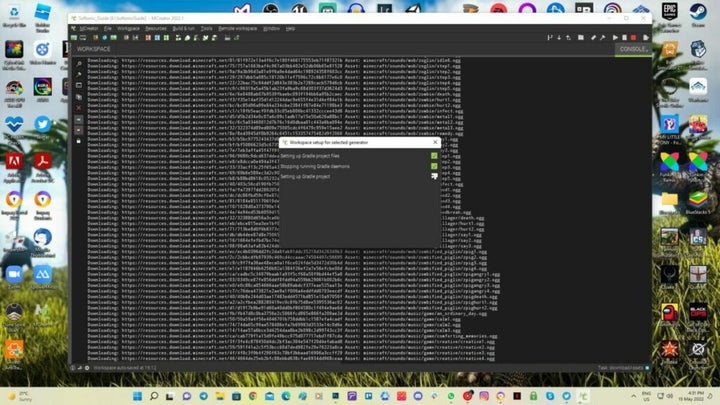
Initial choices
MCreator gives you four options when the initial window appears:
- Create a new workspace
- Open workspace
- Import from a file
- Clone remote workspace
For the purpose of my MCreator review, I made a new workspace and then later opened it. You can download workspaces from other creators, but you’ll need their permission to use or replicate the items. If you’ve developed a remote workspace, you can quickly clone it. We’ll get to this last option later.

Creating the first Minecraft block
When I was finally able to create a workspace in MCreator, I became quite excited. You’ll need to name your workspace and save it in a folder you’ve made specifically for your Minecraft mod projects. It’s essential that you remember where you save it for later.
I’m steering away from turning this MCreator review into a guide, so I’ll simply highlight my experience with making a block. You’ll find several windows that appear in various steps. It’s clear what you need to do with each one, as there are panels with names and question marks.
When you click on a question mark, an info panel appears to tell you what it means. You’ll find drop-down boxes to change specific variables. It helps if you’ve extensively played Minecraft, as many of the options will make more sense. I decided to use the Softonic logo for my initial design.
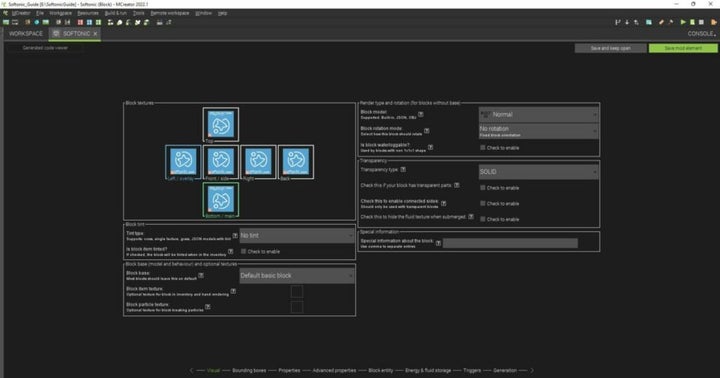
How long to create a Minecraft block in MCreator
As a beginner, it took me more than an hour to create my first block. I was learning from a tutorial how to use MCreator while studying every aspect of making the item. However, once I got the hang of it, I made the next block in about 5 minutes. There’s really nothing to it once you know how the platform works. Here you can see I added my children for the next blocks.
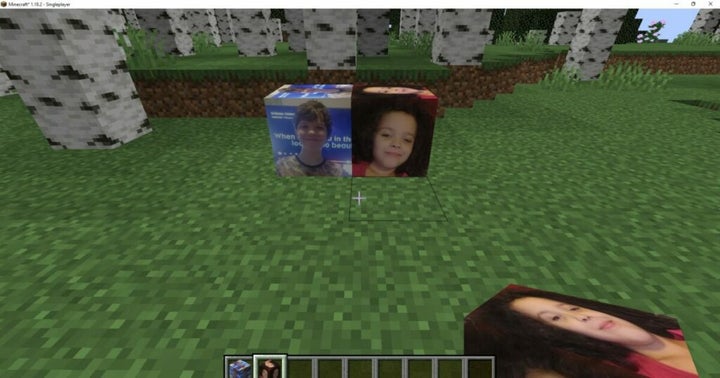
Is MCreator discontinued?
In 2020, Pylo announced that MCreator version 2020.5 would be the last one to receive new updates from the developer. The news stated that the community would still continue with uploads and further development. The version I used for my review is 2022.1, so it’s clear that it hasn’t been discontinued.
Is MCreator good for kids?
MCreator is excellent for teaching children how to create modded items for Minecraft. They can use the interfaces to make objects without any coding experience. The platform shows them how variables are used to make an item behave in a specific way. It’s a fantastic introduction to modding.
Is MCreator for Java or Bedrock?
You can use MCreator for both Minecraft Java and Bedrock editions, as long as the version you’re using permits mods. I have Minecraft on the Xbox Games Pass, which doesn’t have a section for accessing modified packages. I recommend running the Java edition on Windows 10 and 11.
Navigating MCreator’s exciting features
Now that the basics are out of the way, let me delve deeper with my MCreator review. There are plenty of other features besides creating new blocks. I’ll also show you how importing and exporting items works.
Learning how to mod in MCreator
If it’s your first time like me, you’ll be happy to know there’s a massive knowledge base for MCreator. Not only will you find video tutorials for making different items, but you can read about common errors you may encounter. The best part is that there are handy tooltips on the platform that will guide you with every step.
The Workspace elements
When you’re working on a MCreator Workspace, there are so many elements available. Instead of doing a detailed breakdown of each one, here’s a quick summary of what you’ll find:
- Adding mod elements: Choose what you want to create, such as blocks, armor, tools, fuel, storage, and so much more
- Resources: Import or create new textures for the mod elements
- Variables: Adding new variables that don’t currently exist in MCreator
- Localization: Changing to a new language or localization
- Remote workspace: Saving an online version that you can access from a different device
For the final option, you’ll need to save a GIT repository and provide the URL. You can also have others help you develop the workspace this way, which is excellent for collaborations.
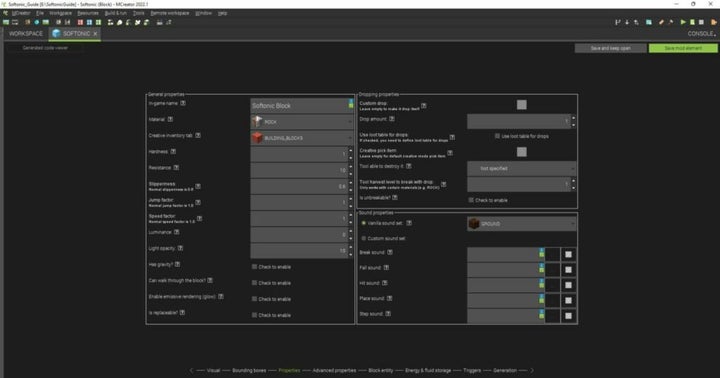
Neat structure in the file browser
One aspect I really love about MCreator is that it has a file manager you can open and close on the side. It keeps all your elements in different categories, such as sound, resources, structures, and more. You can easily find the related files in each folder with a simple click.
Importing Minecraft mobs and other items
You may want to use mobs and elements created by other modders. MCreator lets you import them in every section where it’s applicable. To use this tool, you’ll need to download the textures and resources from reliable sources and then import them from the saved folder on your PC.
How to add plugins in MCreator
As with most programs, you can add plugins in MCreator to add more functionality. For example, the localization tool and integration with Minecraft Forge are both built-in plugins already available. If you want to add more, you’ll need to head to Preferences and Manage Plugins. There’s a small icon at the top that lets you load more.
Exporting your mods to Minecraft
Here’s the fun part. You’ll want to see your modded items within Minecraft. Once you’ve developed the elements, there’s a quick export button at the top right. It saves the elements in a .jar file that Minecraft uses in the Java Edition. Remember where you save that file, as you’ll need to make a copy and move it to your mod folder in the Minecraft folder on your PC. When you launch the game, you’ll see your new package in the Mod section.
Be sure to check out this guide on how to install mods on Minecraft.
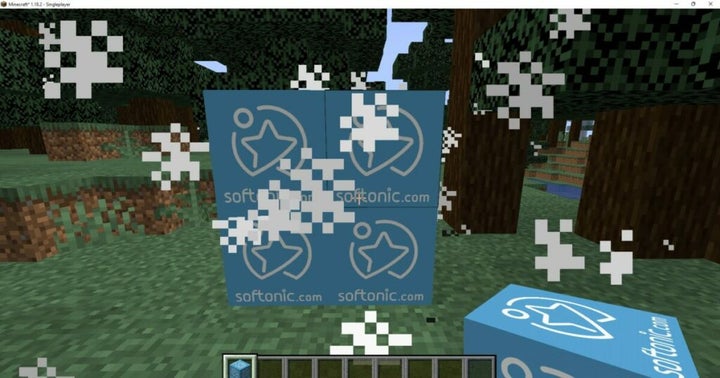
How to write codes in MCreator
If you love writing codes, there are specific sections that let you do so. For instance, you can create parameters with specific conditions when the player hits the block. You can also edit the code for many of your elements. I enjoyed moving the logical if-then statements with different parameters just to see how it affected my mod elements.
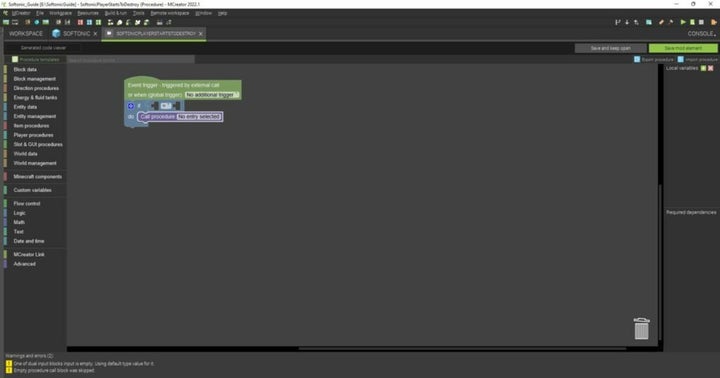
What you need to run MCreator
MCreator needs a decent computer to run MCreator’s resources and packs. I didn’t experience any performance issues on my side, but you’ll need this recommended setup to avoid issues:
- Operating system: Windows 10+, Linux Ubuntu/Debian, Mac OS X 11+
- System: 64-bit architecture
- Memory: 8GB RAM
- CPU: 4 core Intel/AMD
- Storage for installation: 2 GB
- Reliable internet connection
The internet connection is essential if you want to create a workspace, import and export files, or work on your remote workspace.
Sound and visual elements of MCreator
There are so many other features and tools you can use in MCreator, but I think I’ve covered the most significant ones in my review. The last aspect I want to cover is dealing with the visuals and sounds.
Impressive user interface
I want to go out of my way to state that the user interface is impressive. It’s easy to navigate the main menu, file browser, and the other smaller menus per section. It may be overwhelming at first, but you’ll soon get the hang of it.
Working with resource packs and textures
When you open the resources, you’ll see every element available in Minecraft. There are skins, ore packs, items, and tools. I’m not referring to simply seeing the names of these items, but a visual representation of what they look like. You can even replace specific items to make your own Minecraft resource pack.
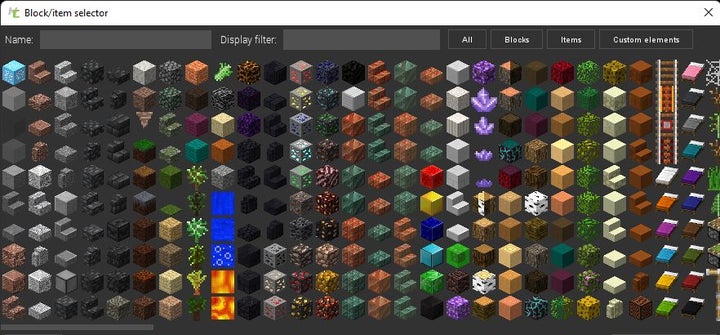
Playing around with sounds
MCreator has a library of default Minecraft sounds already included. Not only do you have the noise from placing the block, but also what it sounds like when someone hits it. Furthermore, you can download and use other sounds not included in the game.
Final verdict of MCreator
As a beginner modder, I absolutely love MCreator. This review is only the start of my modding adventure for Minecraft, and I plan to do so much with it. The interface makes it so easy to create items, and I don’t even need to code if I don’t want to. Fortunately, I have enough experience in Blender and Unreal Engine that I can do some programming if needed.
If you haven’t played the game yet, be sure to read our detailed Minecraft review for what to expect!
Pros
- Easy to navigate the user interface
- Impressive functions and tools
- Has built-in Minecraft Java Edition launcher
- Resources and textures look outstanding
- Educational for children and adults
- Includes coding if needed
- Most of the interfaces do the coding for you
Cons
- Only works on moddable Minecraft versions
- Might not install properly the first time
- Needs the updated version to work
Developer: Pylo
Publisher: Pylo
Top Features: Built-in Minecraft launcher, easy to learn and use, educational factor
Platform reviewed: Windows 11
Latest from Shaun M Jooste
You may also like
 News
NewsThe most interesting indie of the year puts us in the shoes of a crystal demon who skateboards
Read more
 News
NewsAccording to the author of Percy Jackson, the series is more faithful to his books than the movies
Read more
 News
NewsMike Tyson took almost 30 years to discover that an iconic video game character was inspired by him
Read more
 News
NewsWarner Bros. is strongly opposed to Paramount's hostile takeover bid
Read more
 News
NewsCon 26 años a sus espaldas, esta franquicia de juegos de estrategia y RPG anuncia la fecha de lanzamiento de su nueva entrega
Read more
 News
NewsWhat is Fantastic Frontiers? The new trend that Adobe Firefly helps you create effortlessly
Read more



